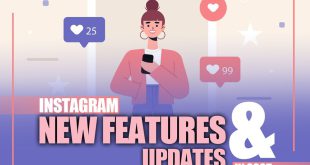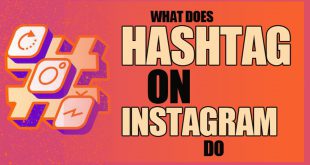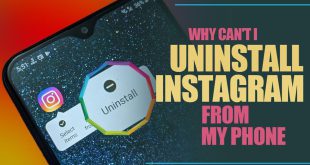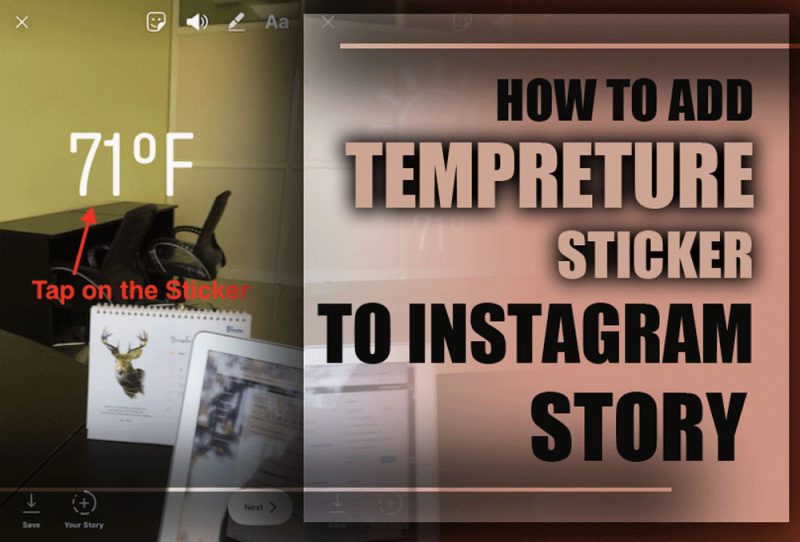
Greetings, Instagram lover! In this post, you are about to learn how to add a temperature sticker to your Instagram Story. (Tips and steps).
If you’ve ever wondered, how do I add temperature on my Instagram story, as well as how to locate, use and personalize the weather sticker for your stories, this Instagram tutorial is the perfect guide for you.
Instagram is constantly introducing new and exciting features to keep us interested and the temperature sticker is one of the newest! If this Instagram weather sticker isn’t available to you, we’ll also go over some troubleshooting techniques. Your experience is about to get even more exciting! Let’s get started!
Why Use the Temperature Sticker?
By giving you real-time weather updates, the temperature sticker can really make your Instagram story more engaging and relatable, and it is one of the best Instagram features. It’s like bringing the weather to life in your feed. Here’s how it can be so beneficial:
- For personal Use: Share weather-related moments from your everyday life, such as sunny beach days or warm moments on snowy afternoons.
- Business Use: There’s no better way for a business owner to link promotions to the weather than this. A clothing company might for instance advertise sunglasses during a heat wave or winter jackets on a cold day. In addition to offering useful information, it increases engagement and gives your content a much more exciting and relatable feel!
Guide on Adding Weather to Instagram Stories (for Mobile)
Here’s a detailed guide to help you on how to add temperature sticker to Instagram Story: tips and steps. Whether you’re enjoying a sunny day or braving a winter chill, this feature lets you share real-time weather updates with your followers.
Ready to level up your Instagram content? Let’s dive in the steps on how to add temperature to Instagram Story!
· Step 1: Accessing Instagram Stories
We can begin by opening the Instagram app and tapping or swiping right on the camera icon located in the upper-left corner of the screen. By doing this you can use the Instagram story feature to either take a new picture or video or swipe up to choose one from your collection.
Let’s get started! You’re ready to create something amazing once your content is ready.
· Step 2: Ensure the Temperature Sticker is Available
Make sure one of the Instagram features, called temperature sticker, is present in your weather feature on the Instagram collection before adding it to the Instagram story.
Asking how do I add temperature on my Instagram story. Just follow the instructions below:
- How to Add Temperature Sticker to Instagram Story: Tips and Steps
- To access the Stories camera, open Instagram and swipe right from your feed.
- Make a video or take a picture.
- At the top of the screen, tap the sticker icon, which is a smiling face.
- Tap the sticker after swiping it down.
Depending on where you are, Instagram will show the current temperature automatically. How to put temperature on Instagram Story? When you choose the sticker, Instagram will automatically show the current temperature in your area.
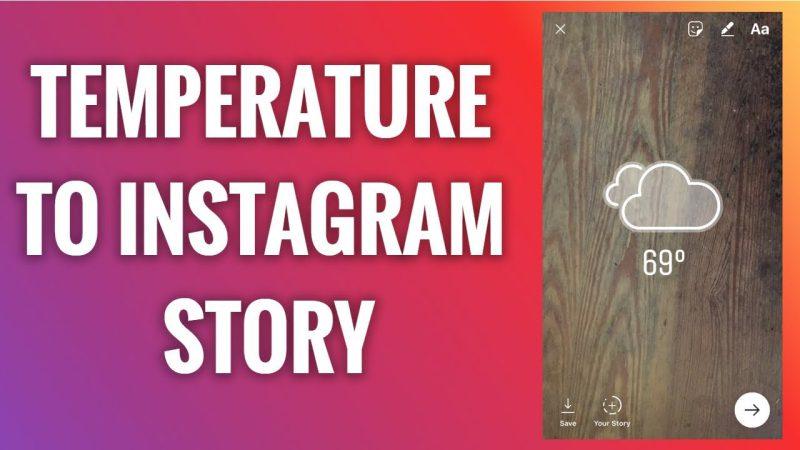
· Step 3: Enable GPS on Your Device and Allow Instagram to Access Your Location
If you’re pondering on why is my Instagram story not showing temperature, it’s likely because location services are disabled or Instagram doesn’t have authorization to access your location. In the case of discusses enabling location for Instagram to add temperature, you should double-check your device’s location settings and make sure your app is up to date.
Temperature sticker on Instagram missing? You can go ahead once that is resolved!
- Troubleshooting for Adding Temperature Sticker to Instagram Story
Are you confused, and are you facing No weather/temperature sticker anymore? Here’s what to do to resolve it:
- On iPhone: Temperature sticker Instagram missing iPhone! Location services can be enabled on an iPhone by going to Settings > Privacy > Location Services and making sure it is enabled.
- On Android: To enable location services on an Android device, navigate to Settings > Location. To get the greatest results, make sure the location accuracy is set to high.
- How to Add Temperature on Instagram Story in iPhone?
The process for adding temperature to story on iPhone is the same as for other devices mentioned in step 2. Just make sure location permissions are enabled and Instagram is updated to the latest version.
· Step 4: Customizing the Temperature Sticker
Instagram provides a variety of visual styles for temperature stickers, from cartoon sun icons to basic thermometers. Make sure the sticker matches your theme, even if it’s a sunny day or a cool breeze.
- Tap the sticker to change the design to fit the mood of your post! You can accomplish Story personalization according to your mood very easily!
- Story Customization, Resizing, and Positioning
Ready to add some flair to your Instagram story? Whether you want to make your temperature sticker bold and noticeable or just sleek and clean it’s very simple to change its size and placement.
Here’s how to do it:
- Pinch with two fingers to resize it.
- You can move it around by dragging it with one finger.
- Make sure the sticker blends in seamlessly with the rest of your content and the layout of your story.
· Step 5: Switch Between Celsius and Fahrenheit
You can simply toggle between Celsius and Fahrenheit by tapping on the temperature unit! This is very helpful if you have an international audience, making your content even more relatable and accessible!
Instagram automatically displays the temperature in the format that is commonly used for your location.
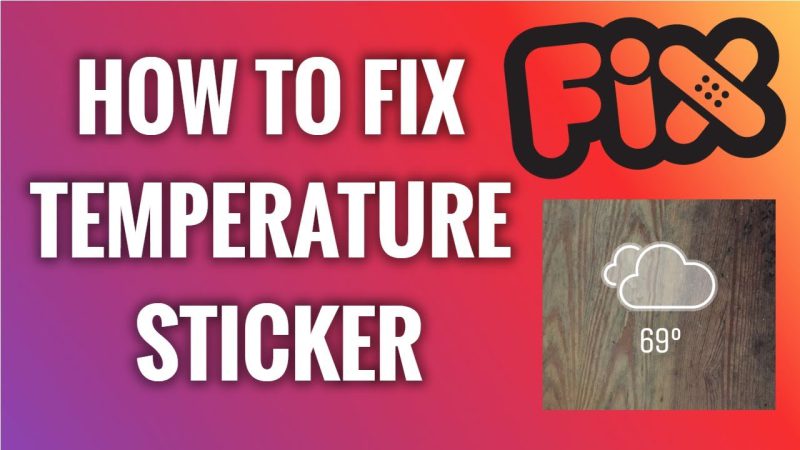
· Step 6: Sharing Your Story
Already learned the step-by-step on how to add weather/temperature? After you’re satisfied with the sticker’s appearance and everything is in order, you can share it with your followers by simply tapping Your Story at the bottom!
Your story will remain live for 24 hours, so your followers will have plenty of time to see it! If you want to make someone’s day, you can send it directly to them via Instagram Direct.
Creative Ways to Use the Temperature Sticker
Now that you’ve learned how to add temperature sticker to Instagram Story: tips and steps, let’s look at some inventive ways to use it to genuinely engage your audience.
1.Weather-Inspired Content: Make use of the sticker to produce content that corresponds with the current weather! For instance:
● On a rainy day, share a comfortable indoor pastime, like drinking tea and reading a good book.
● Showcase your outdoor experiences on a sunny day, whether it’s hiking or a day at the beach.
2.Trip Stories: The temperature sticker is a fantastic tool for giving background information about the places you’re visiting while on the road.
●Your followers will value your insight into the local weather, whether you’re lounging on a tropical beach or surrounded by snow-capped mountains.
3.Forecast Fun: Use animated icons to give your audience a preview of the weather or make a prediction for the following day to add a fun and interesting touch.
4.Seasonal Recipes or Activities: Exchange suggestions for recipes or activities that go well with the current climate.
●For example, in the summer, share cool dessert or smoothie recipes.
●During the winter, think about sharing ideas for warm bakes or comforting hot beverages.
5.Weather Polls and Q&A: Use weather-related polls or Q&A sessions to further engage your audience. What’s your favorite weather type, rain or shine? What’s your ideal activity on a sunny day? Here are a couple of examples.
6.Before and After: Document the various weather conditions during the day, such as a sunny morning giving way to a stormy afternoon. This is a fun and interesting method to maintain your followers’ interest.
7.Weather-Themed Challenges: Ask your audience to guess the temperature or the next weather shift!
●Give accurate guesses, shoutouts, or other rewards to participants.
Wrapping Up
You’re ready to elevate your content now that you know exactly how to add temperature sticker to Instagram Story: tips and steps. You can quickly locate, personalize and share this sticker with your followers.
Don’t forget to try out interactive challenges and weather-themed content to keep your followers interested. We hope you enjoy posting stories by using the Instagram tips we offered!
How will you use the temperature sticker in your Instagram stories? Have you tried any creative weather-themed content yet? Feel free to ask us if you have any questions, and drop your comments below!
 Oninsta
Oninsta