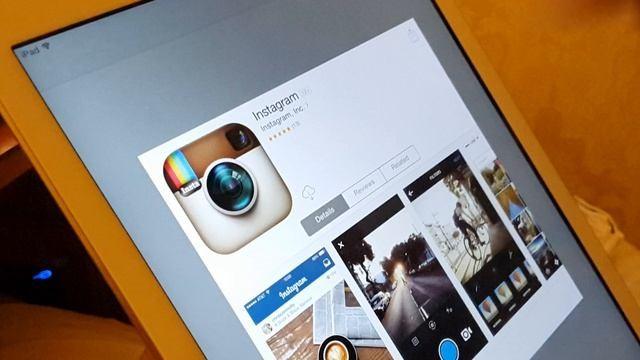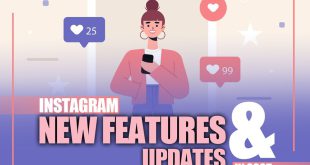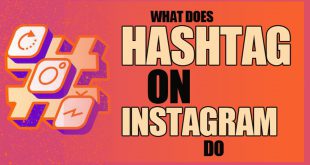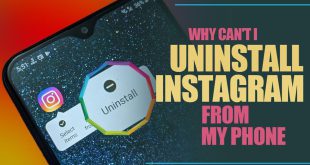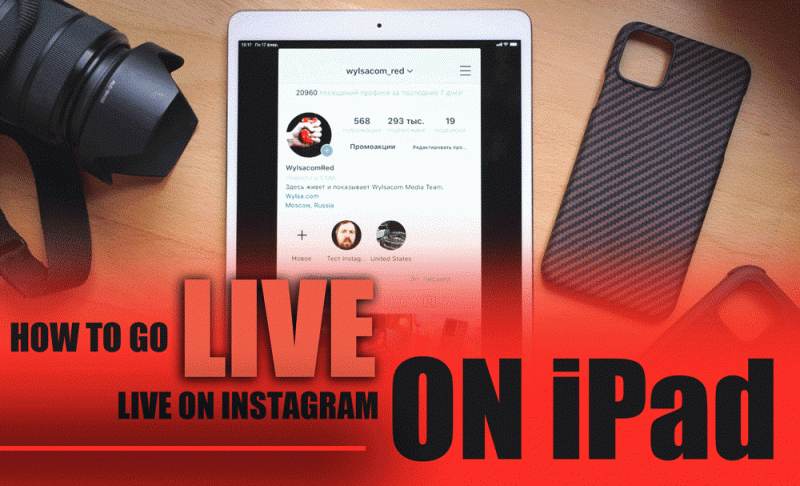
How to Go Live on Instagram on iPad? Is it easy or not? Live is a dynamic feature that allows you to broadcast to your followers in real time. It’s a fantastic way to create engaging content, share experiences, and interact with your audience directly.
If you’re curious about live streaming on iPad, this comprehensive guide will walk you through the entire process. Whether you’re new, professional or looking to enhance your existing skills, you’ll find everything you need here. Let’s dive in!
How Do I Go Live on My iPad?
To go live on Instagram using an iPad, follow these step-by-step instructions:
- Download the Instagram App for iPad: Since Instagram does not have a dedicated iPad version, you must install the iPhone app. Go to the App Store, search for Instagram, and download it. Once installed, log in with your account credentials.
- Open Instagram and Access Live Mode: Open the Instagram app on your iPad. Tap your profile icon in the top-left corner or swipe right on the home screen to open the Instagram camera.
- Start Live Video on Instagram: Scroll through the camera options at the bottom until you find Live. Before streaming, ensure your iPad’s camera live feed and microphone function correctly.
- Adjust Instagram Live Settings: Tap the icon in the top-left corner to configure Instagram Live settings, such as comments, filters, and audience preferences. Check your internet connection and adjust your iPad’s positioning for a stable, high-quality live stream.
- Tap the “Go Live” Button: Once everything is set, tap “Go Live” to start broadcasting. Your real-time Instagram streaming is active, and your followers will be notified that you are live!
Instagram Live Functionality on iPad
Although Instagram is designed for smartphones, iPads can still be an excellent tool for live video broadcasting. However, there are some limitations to be aware of:
| Limitation | Solution |
| No Full-Screen Mode | · Use an External Streaming App: Third-party apps like Loola.tv (if still available) or Yellow Duck can help you stream Instagram Live in a different format. · Adjust Screen Orientation: Although Instagram Live doesn’t support full-screen on iPads, using landscape mode in other apps like OBS Studio (with screen mirroring) may help. |
| Camera Adjustments | · Use a Tripod: Since iPads are bulkier and harder to hold, a tripod or stand ensures stable framing. · External Lighting: Invest in a ring light or LED panel for better lighting, which will reduce the impact of the iPad’s camera limitations. · External Camera: Connect a better camera (USB-C or Lightning adapter) for improved quality. Some apps allow webcam integration. |
| Camera Adjustments | · Use the Instagram App on iPhone/Another Device: You can use an iPhone for streaming while monitoring comments on the iPad. · Use Streaming Software: Tools like OBS Studio or Yellow Duck allow you to broadcast from a computer and circumvent Instagram’s mobile-only restriction. |
Why Am I Not Eligible to Go Live on Instagram on iPad?
If you’re unable to start an Instagram Live stream, here are some possible reasons and solutions:
- Account Restrictions: If you have violated Instagram’s policies, your account may have temporary or permanent restrictions. Solution: Check your account settings for any warnings.
- Outdated Instagram App: Using an old version of Instagram can cause technical issues. Solution: Update the app via the App Store.
- Weak Internet Connection: A slow or unstable connection can prevent you from going live. Solution: Use a strong Wi-Fi network or mobile data.
How to Go Live on Instagram with Someone Else?
Instagram allows you to invite other users to co-host live streams. If you want to know how to add a guest to your Instagram live broadcast, follow these steps:
- Start your Live stream.
- Tap the two-face icon.
- Select a viewer and send an invite.
- Once accepted, the screen splits for a joint session.
This feature helps increase engagement by featuring a guest, encourages real-time interaction with your audience, and is Great for collaborations with influencers, brands, or friends.
Do You Need 100 Followers to Go Live on Instagram?
Unlike many other platforms, Instagram doesn’t have a minimum follower count for going live. You can start live video Instagram with as few followers as you like. However, if your account is new, your audience might be smaller, and you may not get as many viewers initially.
- Important tip: If you are new to Instagram, build an active and engaged audience by posting consistently and interacting with your followers. While you don’t need 100 followers to go live on Instagram, having a solid audience can help make your broadcasts more successful
Why can’t I go live on Instagram on iPad?
You may not be able to start a live broadcast on Instagram if you’ve previously posted something that was removed for violating our Community Standards.
Newly created accounts may not be able to go Live or co-broadcast. Check your account status to learn more about your permissions.
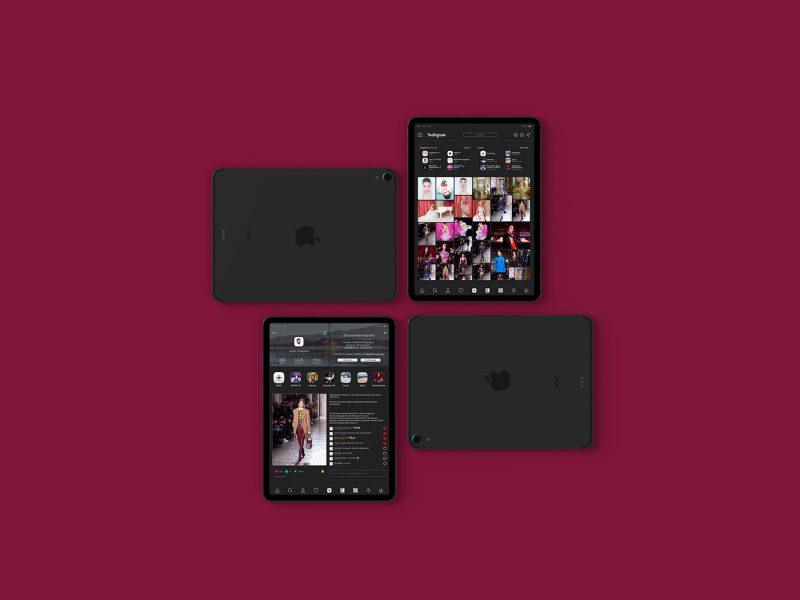
Conclusion
Now that you know how to go live on Instagram on iPad, you can start engaging with your audience in real time. Instagram Live offers a great way to share updates, interact with followers, and build your brand presence.
Whether you’re new to live streaming or a seasoned pro, following these steps will ensure a smooth and successful live broadcast experience.
We’d love to hear your thoughts on this guide! Did these tips help you set up your Instagram livestream? Leave your feedback or any questions in the comments below, and let us know how we can improve your live-streaming experience!
- How do I enable Instagram Live?
Instagram Live is built into the app, so you don’t need to enable it separately.
- Can I go live on Instagram from my laptop?
Instagram doesn’t support going live on a laptop, but you can use tools like StreamYard, OBS, or Yellow Duck with RTMP settings.
- How do I watch Instagram Live?
Open Instagram, tap a Live badge in Stories and watch. You can comment, like, and react in real time.
- Can I schedule an Instagram Live?
Yes! Click the Live > Calendar icon, set a date/time, and schedule it. You can then share it as a post or story.
- Can I save my Instagram Live after it ends?
Yes! After the video ends, you can save it, share it as a replay, or post it as a video.
 Oninsta
Oninsta