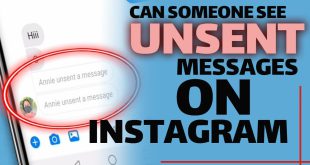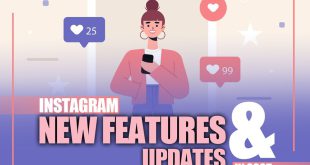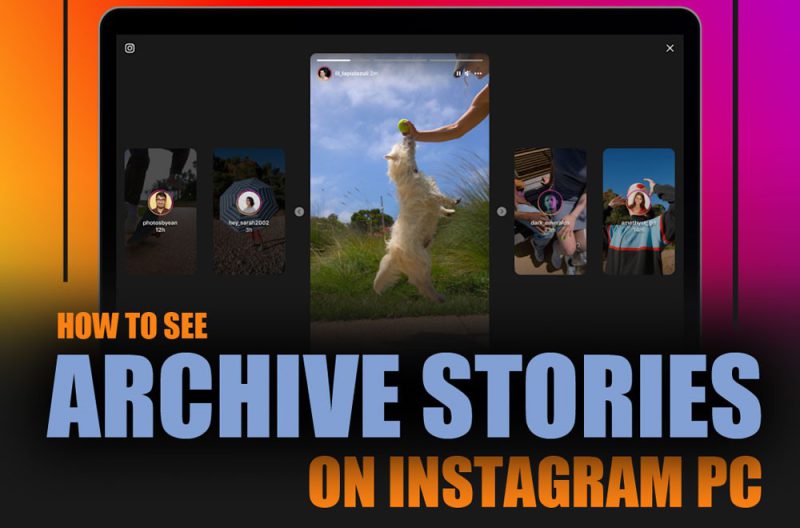
If you don’t act quickly, you could lose access to your archived Instagram stories on your PC forever. Unlike the mobile app, the desktop version doesn’t make it as easy to access your memories after they disappear. So, “How to see your archived stories on your Instagram PC?”
You might be locked out of your content if you don’t know how to navigate the settings. Follow these steps to see how you can retrieve them, and please don’t wait until it’s too late!
(3) Steps to See Your Archived Stories on Instagram PC
Even after Instagram Stories disappear in 24 hours, they are saved in your private Archive, allowing you to revisit, share, or highlight them later. But there is an obstacle.
Although you can toggle the “Save story to archive” setting through the browser, accessing your archived posts or stories is impossible directly from the desktop version.
However, BlueStacks is a third-party app and an Android emulator that lets you run Instagram on your PC or Mac as if it were a mobile device. This workaround helps you access the Archive feature on your desktop.
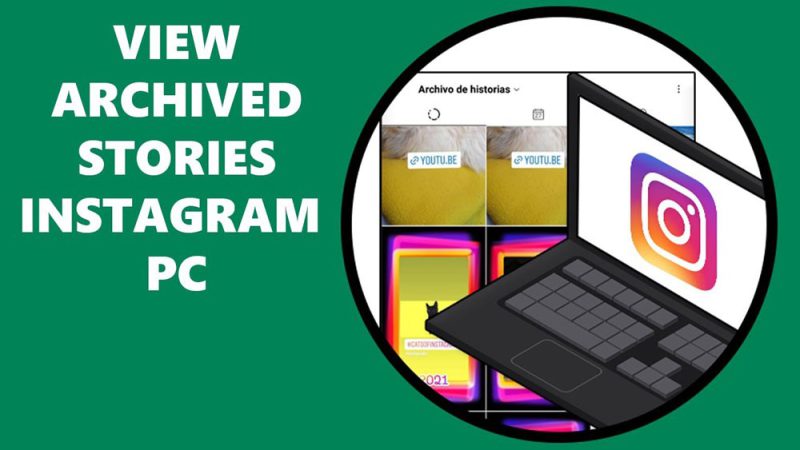
(Step 1) Installing BlueStacks on Your PC
To use the Instagram Archive feature on your PC, you first need to install it. Follow these steps to get started:
- Go to the BlueStacks Website: Open your browser and visit the official website at BlueStacks.com.
- Download the Installer: Click the green Download button. The website will detect your operating system (Windows or macOS) and automatically provide the correct download link. Once clicked, it will prompt you to save the installer file.
- Save the Installer: Save the installer to your Downloads folder or another preferred location on your computer.
- Install the App: Double-click the downloaded installer file to begin installation. Follow the on-screen instructions and accept any prompts to allow changes to your device. Click Install Now, and the program will start downloading and installing.
- Launch It: Once installation is complete, open the app. The first launch may take a few moments as the emulator sets up.
(Step 2) Downloading Instagram in BlueStacks
Now that the app is installed, you can download Instagram to access your Instagram Archive feature. Here’s how:
- Open the Google Play Store: Inside the app, navigate to the Google Play Store. This will allow you to search for and install Android apps on your PC.
- Search for Instagram: Type “Instagram” in the Play Store search bar and hit Enter. The results will show the official Instagram app.
- Install Instagram: Click the green Install button next to the Instagram app. If you’re not signed into a Google account, BlueStacks will prompt you to log in or create one before proceeding.
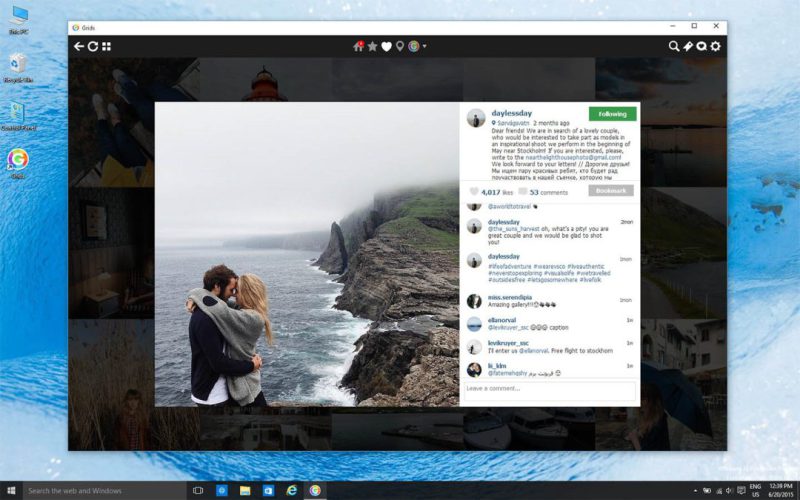
(Step 3) Accessing Archived Stories on Instagram on BlueStacks
Once you’ve installed Instagram inside BlueStacks, you can view archived Instagram stories and posts on your PC, just like on a mobile device. Follow these detailed steps:
- Open Instagram in the app: Launch it on your PC or Mac. Click the Instagram icon from the BlueStacks home screen to open the app.
- Log in to Your Instagram Account: If this is your first time using Instagram in this app, you must log in. Enter your Instagram username and password, or log in through your connected Facebook account. Ensure you’re logging into the correct account where your archived stories or posts are saved.
- Go to Your Instagram Profile: Once logged in, tap your profile icon at the bottom-right corner of the screen. This will take you to your profile page, where you can manage your posts and highlights and access the Archive.
- Access the Menu: Tap the three horizontal lines (☰) at the top-right corner of your profile screen. This opens the side menu that gives access to Settings, Your Activity, and Archive features.
- Select Archive: From the menu, tap on “Archive.” This will open the Archive section to view your saved stories and posts. By default, it usually shows your Stories Archive.
- Switch Between Stories and Posts: To view archived Instagram stories on PC, scroll through the default Stories Archive.
- View Archived Posts
- Tap the “Stories Archive” dropdown at the top of the screen.
- Select “Posts Archive.”
- Here, you’ll see all the posts you’ve archived. You can scroll and tap on any post to view it in detail.
- Unarchive a Post
If you wish to bring a post back to your profile:
- Tap the three-dot menu (•••) in the top-right corner of the archived post.
- Select “Show on Profile.”
- This will restore the post to its original position on your public Instagram feed.
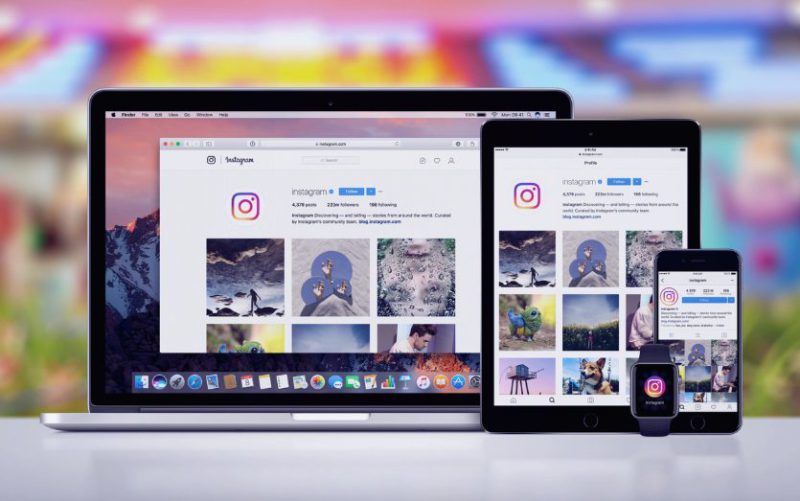
How Do You Repost Instagram Archived Stories from a PC?
Want to restore an Instagram Story from the past or relive a memory? Instagram makes it easy to revisit a special moment or share nostalgia with your followers. This is especially helpful for keeping your Instagram content strategy engaging and personal.
Here’s how you can post expired Stories again:
- Access Your Archive and Repost a Story
- Open the Instagram app inside BlueStacks.
- Tap your profile icon in the bottom right.
- Tap the three-line menu (☰) in the top right.
- Select Archive.
- You’ll now see your Archived Stories.
- Tap the story you want to repost.
- Tap Share > Your Story.
Your archived story will appear in your Instagram Stories again for 24 hours.
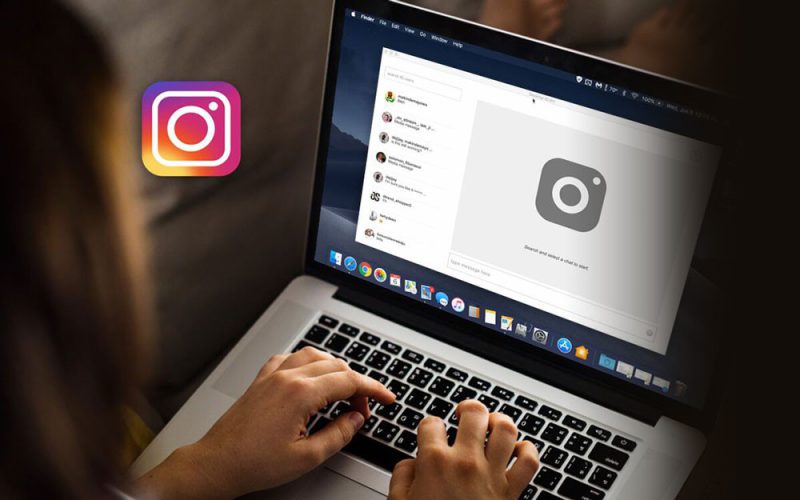
How Do You Create Instagram Highlights from Archived Stories on a PC?
If you want to keep a Story visible on your profile permanently, add it to Highlights. This prevents you from having to dig through your Instagram Stories Archive each time you want to revisit it.
- Open Instagram inside BlueStacks.
- Go to your profile page.
- Tap the + (plus) button in the Highlights section above your post grid.
- Select the stories you want from your Archive.
- Tap Next.
- Add a title and optionally edit the cover.
- Tap Add to create your Highlight.
How Do You Disable Instagram Story Archive on a PC?
Disabling Instagram Story Archive protects your privacy, reduces digital clutter, and ensures your Stories are permanently deleted after 24 hours, especially if you’re concerned about account security or use shared devices.
- Open the Instagram app inside BlueStacks.
- Go to your profile.
- Tap the ☰ menu (top-right corner).
- Go to Settings and Privacy> Privacy > Story.
- Scroll to Saving and toggle off “Save story to archive.”
Once this is off, Instagram will stop saving your stories to the Archive; they’ll disappear forever after 24 hours.
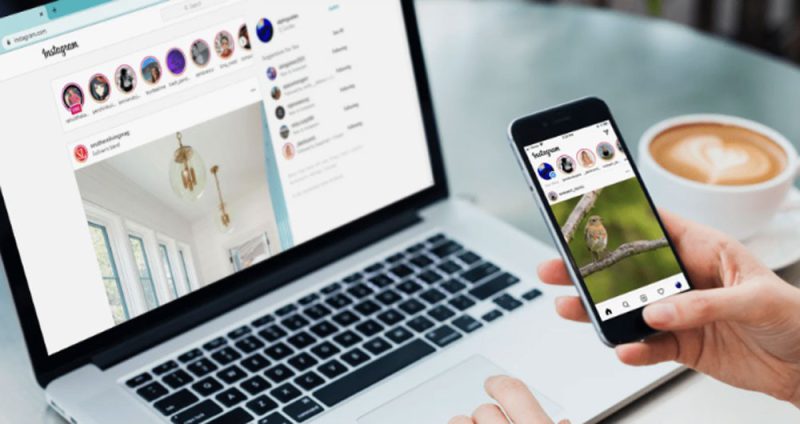
Wrapping Up
While Instagram’s desktop version limits access to certain features, the above solution opens the door to full mobile functionality, including viewing, reposting, and managing archived Stories.
Don’t wait until your Stories are inaccessible or deleted; take control of your Instagram archive now and keep your content strategy organized, personal, and secure.
Did the article help you? How to see your archived stories on your Instagram PC? Don’t hesitate to share your ideas.
How do you see archived Instagram stories on PC?
Use an Android emulator to run the Instagram mobile app and access your Archive.
How to save archived stories on Instagram PC?
Inside the emulator, access your Archive, choose a story, and add it to your Highlights to save it permanently on your profile.
How do I turn off the automatic Saving of Instagram stories to Archive?
Open Instagram in BlueStacks and toggle off the “Save story to archive” option.
Can I repost Instagram stories after they expire?
Yes, using BlueStacks, you can repost expired stories by selecting them from your Archive and sharing them with your story again.
How do I repost archived Instagram stories on PC?
You can repost archived stories on a PC by accessing them through the Instagram app inside an emulator and tapping “Share.”
 Oninsta
Oninsta