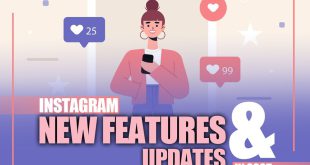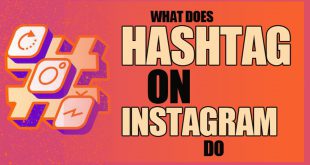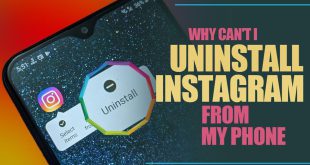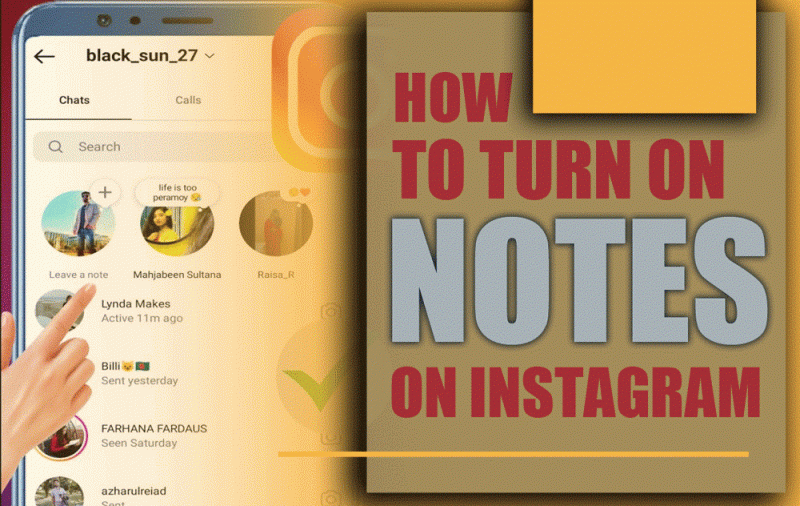
How to Turn on Notes on Instagram? Have you noticed some users posting short, catchy updates in their DMs while you can’t? The Instagram Notes feature provides a quick and engaging way to communicate with your followers, similar to a status update but within your Instagram direct messages.
If you’re struggling with turning on Notes on Instagram, why it’s not appearing, or how to troubleshoot common issues, you’ve come to the right place! This guide will walk you through activating Notes, resolving missing features, and using them creatively. So, follow us to dive in.
How to Enable Notes on Instagram? (Android &iOS)
The activation process is the same if you’re questioning how to turn on Notes on Instagram, regardless of whether you use an iPhone or an Android device. So, follow these steps to activate Instagram notes:
- Update Your Instagram App: To enable Instagram Notes, ensure that you have installed the latest Instagram updates. Open the Google Play Store (Android) or App Store (iPhone), search for Instagram, and check for updates. If an update is available, install it and restart the app.
- Check If the Feature Is Available for Your Account: Instagram rolls out new features in stages. If you don’t see the notes, they may not be available in your region yet if you don’t see them. To check Instagram Notes availability, visit Instagram’s official blog or social media pages for announcements.
- Enable Notes on Instagram Settings: Open Instagram and go to your profile> Tap the menu (three horizontal lines) in the upper right.> Select Instagram Settings > Privacy > Messages. >Ensure that Show Notes is enabled.
- Open and Use Instagram Notes: Go to Direct Messages (DMs) by tapping the chat icon. You’ll see a Notes section at the top of your message list if the feature is available. So, tap on your profile to add a Note. Please type your message (up to 60 characters) and select who can see it. Tap Share to post it.
Why Can’t I See Notes on Instagram?
If you’re unable to find how to turn on notes on Instagram, here are possible reasons:
- Instagram notes not available in your region: Instagram gradually releases features worldwide. You may need to wait if your area hasn’t received the update.
- Using an outdated version of Instagram: Make sure your app is up to date. Instagram updates often introduce new features, including Notes.
- Notes feature not activated in settings: Go to Instagram settings>Privacy > Messages and confirm that Instagram chat features, including notes, are enabled.
- Instagram business accounts may not have access: Some business accounts experience delays in feature rollouts. Try switching to a personal account: Go to Instagram Settings > Account > Switch to Personal Account.
- Account Restrictions or Bugs: You may not have access if your account has any restrictions, such as age limitations or policy violations. Instagram bugs or glitches could also prevent the feature from appearing.
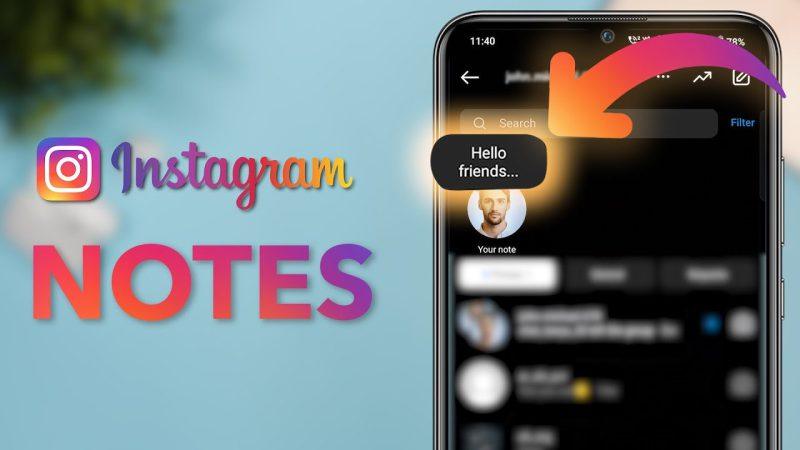
How to Fix Instagram Notes Not Showing? [Instagram notes troubleshooting]
If you’ve tried enabling Notes but still don’t see them, follow these troubleshooting steps to learn how to see Instagram notes troubleshooting steps:
- Restart the Instagram App: Close Instagram entirely and reopen it. Navigate to Instagram Direct Messages and check for Notes.
- Log Out and Back into Your Account: Go to Settings > Log Out. Sign back in and check if Notes appear.
- Reinstall Instagram: Delete the app and download it again from the App Store or Google Play Store. Log in and check for Notes.
- Try Another Instagram Account: If you have multiple accounts, log into a different one. The issue may be specific to your main account if Notes appear there.
- Contact Instagram Support: Go to Instagram Settings > Help > Report a Problem > Describe the issue and request assistance.
Instagram Notes Ideas [Creative Ways to Use Notes]
Once you’ve learned how to turn on Notes on Instagram, you can know how to use Instagram notes creatively in this way:
- Quick Thoughts or Mood Updates: Share what’s on your mind, for example, “Long day! Need coffee”; “Feeling motivated!”
- Promote Your Latest Content: Tell followers about your latest post or Reel: “New post is up! Check it out.”
- Ask Fun Questions: Engage your audience with quick polls: “What’s your go-to comfort food?”
- Share Inspirational Quotes: Post a daily affirmation: “Believe in yourself!”
- Announce Live Events: Tell your followers about upcoming sessions: “Going live at 7 PM, Ask me anything!”
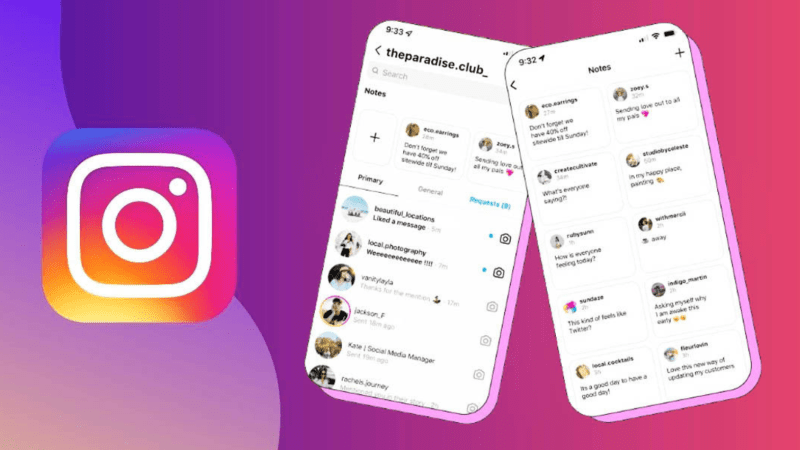
Conclusion
Learning to activate notes on Instagram helps you make the most of this quick and interactive feature. If you don’t see it, ensure your app is updated, check Instagram Notes availability, and troubleshoot using the methods provided.
What are your thoughts on Instagram Notes? What’s the most creative Instagram Notes idea you’ve seen? Would you like to see Notes Integrated into Reels?
Now that you know “How to Turn on Notes on Instagram?” start experimenting and tell us your thoughts!
What is the Notes feature on Instagram?
The Notes feature allows users to post short text updates (notes of up to 60 characters) visible to followers for 24 hours.
Is the Notes feature available for everyone?
No, it’s gradually rolled out and may not be available for all users yet.
Why don’t I have Notes on Instagram?
You might not have it because it’s unavailable in your region or for your account.
How do you turn on Notes on Instagram Reels?
Notes are separate from Reels; you can post a Note through the Direct Messages section by tapping your profile picture and selecting “Notes.”
How to see someone’s notes on Instagram Reels?
Notes don’t appear on Reels; they are shared through Direct Messages and visible only in the app’s “Notes” section, not with Reels.
 Oninsta
Oninsta