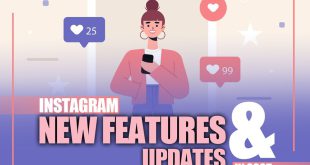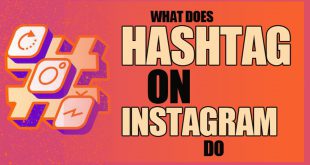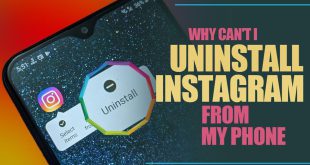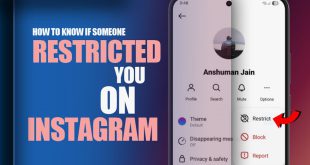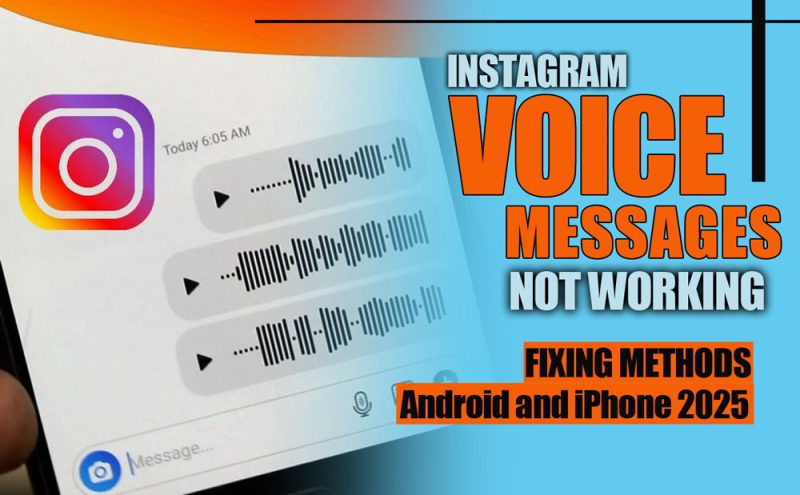
Is your Instagram voice message not working on Android or iPhone? Audio messages are great until they suddenly stop playing. It’s more than just annoying; it breaks the rhythm of your chats and could leave you missing key moments.
If you know this feeling, this guide is here to help. We’ll lead you through all the common causes and practical solutions. Cut through the noise with easy fixes to bring those voice messages back to life.
Why Are Instagram Voice Messages Not Working?
Before jumping into the solutions, it’s important to understand why Instagram voice messages may not be working. Here are the most common causes behind the Instagram voice message not working issue:
- Media volume is muted or too low: Your phone’s media volume might be down or muted.
- Poor internet connection: Weak or unstable Wi-Fi/mobile data can prevent voice messages from loading or playing.
- Outdated Instagram app: Compatibility issues may arise if you’re using an old version of the app.
- Old operating system: An outdated iOS or Android version might interfere with the Instagram app’s performance.
- App cache corruption (Android): Damaged cache files can block proper playback of audio messages.
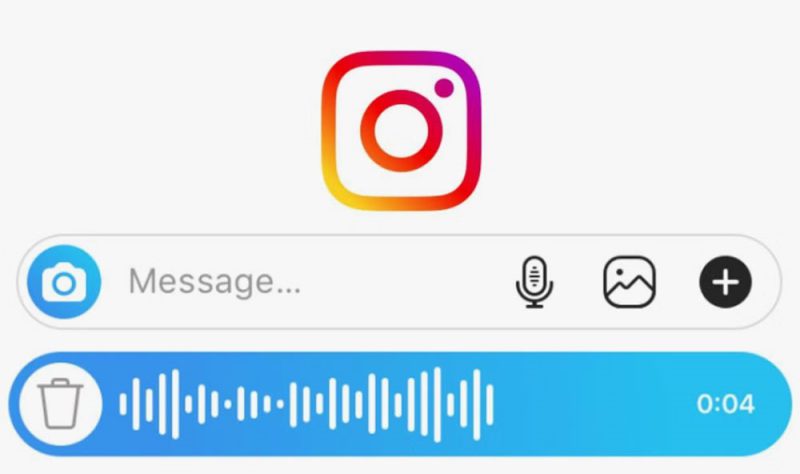
How to Fix Instagram Voice Messages Not Playing? (13 Practical Solutions)
If your Instagram voice messages are silent, won’t load, or stop playing mid-way, here are 13 proven solutions to help you fix the issue. From volume tweaks to app updates, find all the smart hacks you need to hear every message loud and clear.
1.Check Your Media Volume and Sound Settings
Start with the basics. If your media volume is turned down or muted, your messages might be playing silently in the background.
- Use the volume buttons to increase media volume.
- Go to your phone’s Settings > Sound and make sure all relevant sound channels are enabled.
- Try plugging in headphones or switching to speaker mode to test playback and troubleshoot Instagram voice message not working.
2.Check and Refresh Your Internet Connection
A weak or unstable internet connection is one of the most common reasons for Instagram voice message playback problems.
- Switch between Wi-Fi and mobile data to test the difference.
- Restart your Wi-Fi router.
- Enable and disable Airplane Mode to refresh your signal.
Poor connectivity can delay or block voice message loading, especially on Instagram DMs.
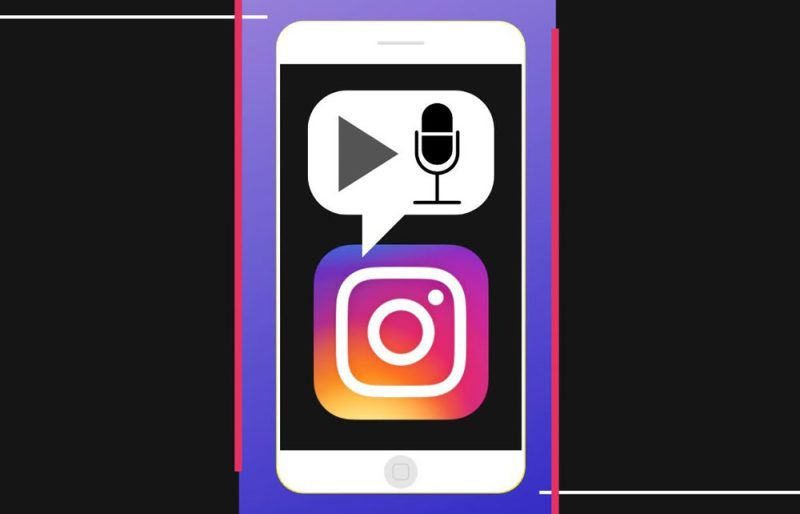
3.Restart the Instagram App
Sometimes, all it takes is a simple app restart to resolve temporary glitches.
- Close the Instagram app completely (swipe it away from recent apps).
- Wait a few seconds, then relaunch it.
This clears any background bugs that may be interfering with audio playback and adjusts the Instagram voice message not working.
4.Update the Instagram App
Running an outdated version of Instagram could lead to compatibility issues and audio bugs.
- Go to the App Store (iPhone) or Google Play Store (Android).
- Search for Instagram and check for updates.
- If available, update the app to the latest version.
New updates often include bug fixes for issues like Instagram voice messages not working.
5.Clear Instagram Cache (Android Only)
Over time, cached data can become corrupted, causing issues with app performance, including audio playback errors.
- Open Settings on your device.
- Tap Apps > Instagram > Storage.
- Tap Clear Cache.
Note: This does not delete your messages, login details, or settings. This step can remove corrupted temporary files and fix the Instagram message playback issue.
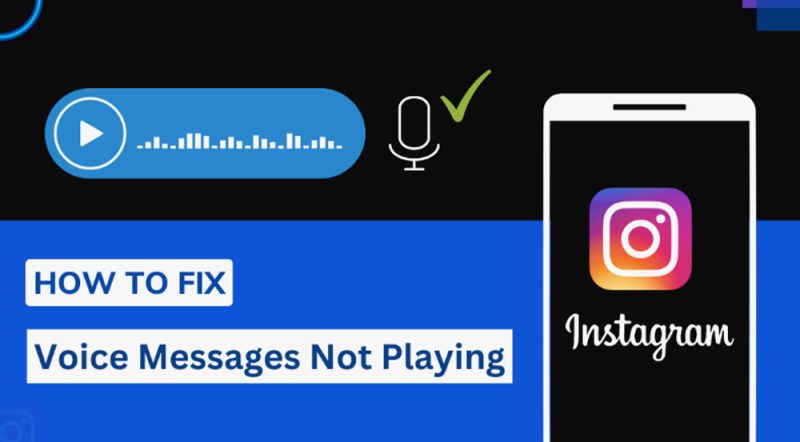
6.Reinstall the Instagram App
If updating and clearing the cache didn’t help, a fresh install may solve the problem.
- Delete or uninstall Instagram from your phone.
- Restart your device.
Reinstallation can fix deeper Instagram bugs and restore smooth functionality.
7.Update Your Device’s Operating System
Sometimes, your device’s OS is the culprit. If you’re using an older version of iOS or Android, Instagram may not function correctly due to compatibility issues.
- Go to Settings > Software Update (on iPhone or Android).
- Check for and install the latest version of your operating system.
Keeping your OS updated ensures maximum compatibility with apps like Instagram and can help fix voice message issues.
8.Disable Instagram’s “Use Less Mobile Data” Option
Instagram has a built-in data-saving feature that might restrict media playback.
- On Android, open Instagram > Tap Profile > Settings and Privacy. Go to Media Quality. Turn off Use Less Mobile Data.
- iPhone users should also go to Settings > Wi-Fi > [Network Name] > Low Data Mode and turn it off.
9.Enable Background App Refresh (iPhone Only)
iOS users should make sure Instagram is allowed to refresh in the background.
- Go to Settings > Instagram.
- Toggle Background App Refresh ON.
This helps Instagram load content like messages and media even when not actively open, and repair Instagram voice message not working.
10.Disable Battery Restrictions
Battery saver and data saver modes may restrict how apps like Instagram operate in the background.
- On Android, go to Settings > Battery > Battery Usage > Instagram. Select Unrestricted or disable battery optimization. Also, check Settings > Network & Internet > Data Saver, then allow unrestricted access to Instagram.
- On iPhone, make sure Low Power Mode is off from Settings > Battery.
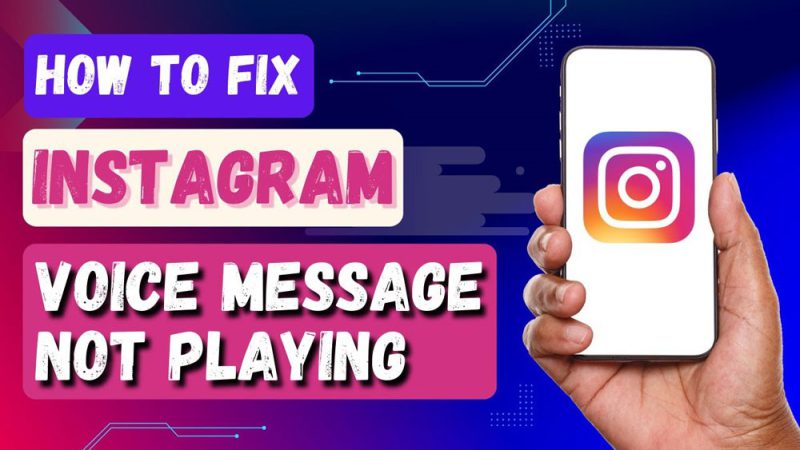
11.Try Instagram in a Web Browser
Still no luck? Open Instagram.com in your phone’s browser (or desktop). Sometimes, voice messages will play there even if the mobile app isn’t working correctly.
12.Reset Network Settings (Optional)
As a last resort, you can reset your network settings to fix deeper connection issues and resolve Instagram voice message not working.
- For iPhone, go to Settings > General > Transfer or Reset iPhone > Reset > Reset Network Settings.
- On Android, go to Settings > System > Reset Options > Reset Wi-Fi, Mobile & Bluetooth.
Warning: This will erase saved Wi-Fi passwords and Bluetooth pairings.
13.Disconnect Bluetooth Devices
If your phone is connected to a Bluetooth speaker or headset, voice messages might be playing through that device instead of your phone speaker.
- Turn off Bluetooth or disconnect the device temporarily to test playback.
Quick Fix Summary for Instagram Voice Message Not Working
| Issue | Quick Fix |
| Media volume too low or muted | Increase media volume or use headphones |
| Weak or unstable internet | Switch between Wi-Fi and mobile data, or restart the router |
| Outdated Instagram app | Update the app via Google Play Store or App Store |
| Corrupted cache (Android only) | Go to Settings, Apps, Instagram, Storage, Clear Cache |
| Old operating system | Update iOS or Android to the latest version |
| Data saver or battery saver on | Turn off Data Saver and Battery Optimization for Instagram |
| Bluetooth device connected | Disconnect the Bluetooth headset or speaker |
| Background refresh disabled (iOS) | Enable Background App Refresh for Instagram in iPhone settings |
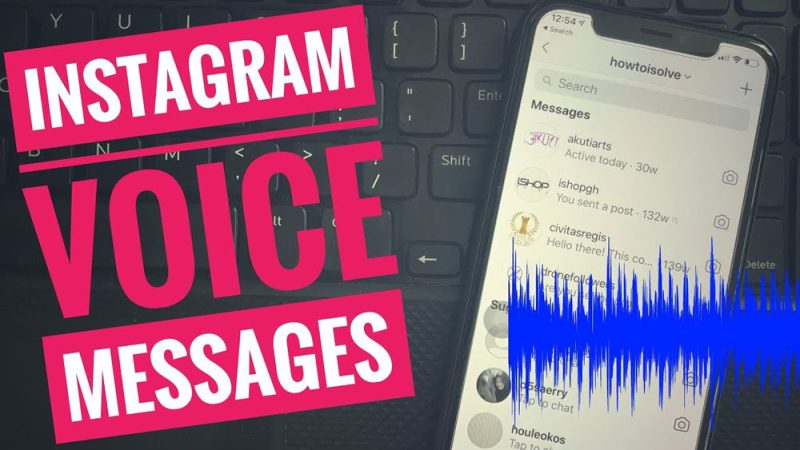
Final Thoughts
Whether you’re on Android or iPhone, these fixes cover every angle of the Instagram voice message not working issue. From simple sound settings to more advanced steps, following this guide should help you restore voice message playback in no time.
Have you ever faced this glitch? How did you fix it? What’s the weirdest Instagram bug you’ve encountered so far? Which fix worked best for you? Or do you have your own secret solution? Let us know your experience with Instagram voice messages, your tip could be someone else’s solution!
How to activate Instagram voice message?
Open a chat, hold the microphone icon in the message box, and speak to record your voice message.
Do voice messages disappear in Instagram?
No, voice messages remain in the chat unless you delete them manually.
Why is Instagram voice message not working?
Users report that app bugs, outdated versions, or network issues often cause voice messages to fail.
Why is Instagram voice message option not showing?
This may happen due to an outdated app or a temporary bug; updating or reinstalling Instagram usually restores it.
How to fix Instagram audio message not playing?
Updating the OS and checking sound settings helps. Clear the Instagram cache, or check the sound and network settings to restore playback on Android.
 Oninsta
Oninsta