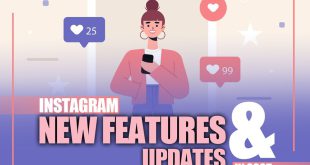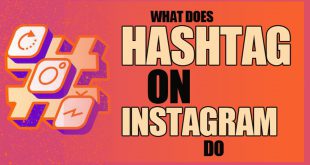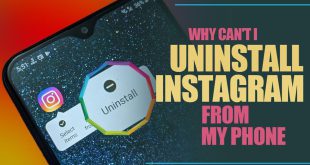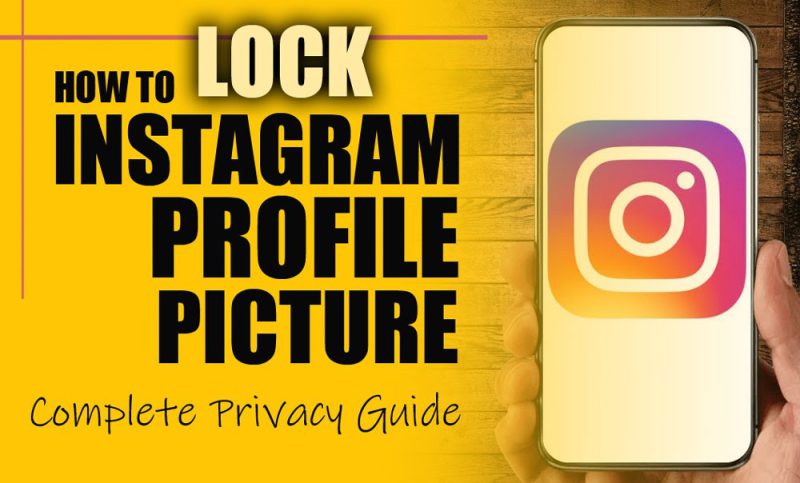
As a piece of your identity online, if you don’t take steps on “How to Lock Instagram Profile Picture?”, you’re giving strangers a free pass to misuse it.
That could mean anything from fake accounts and impersonation to random bots pulling your image without your consent. This will open the door to unwanted attention and privacy issues.
The good news? Instagram now lets you lock your profile picture. In this guide, we’ll walk you through exactly how to do it so you can stay in control and protect your image.
Steps to Lock Instagram Profile Picture
Instagram is rolling out a new privacy feature that gives users more control over their profile photos by allowing them to turn off the zoom or expansion option.
This feature is a proactive step toward minimizing unauthorized access:
- Go to Settings
- Navigate to PrivacyPrivacy> Profile Photo Settings
- Enable Restrict Profile Photo Expansion (if available)
Who Can Lock Instagram Profile Picture? (iOS Vs. Android Availability)
The lock option for Instagram profile pictures may not appear for all users, as it’s part of a gradual rollout. It is more widely available to iOS users than Android users.
- Device-Specific Features in Instagram Privacy Settings: This discrepancy might stem from a closer partnership between Meta and Apple, leading to quicker feature rollouts for iOS
- The feature may still be in development or may be updated for Android users in the future.
- Account-Based A/B Testing: This could be related to account-based A/B testing, meaning not all users will receive the feature simultaneously.
- Users enrolled in the beta program may also have earlier access to these updates.
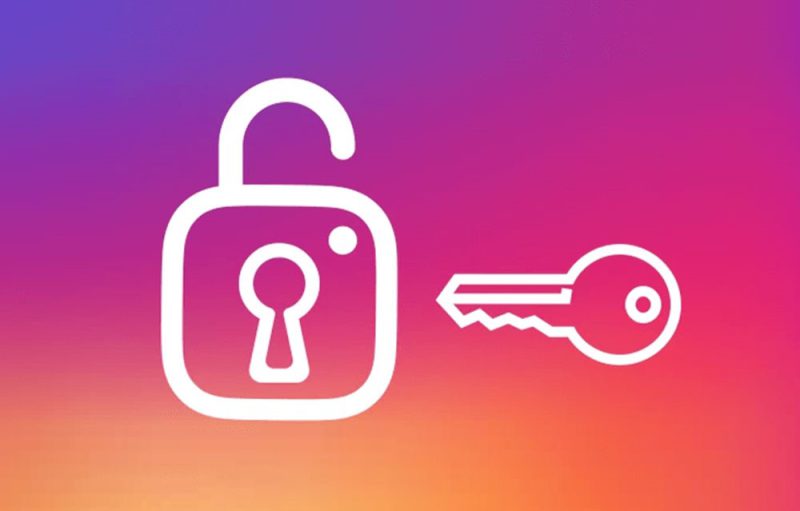
Other Methods to Prevent Others from Viewing Instagram Profile Pictures
While turning off Zoom on Instagram profile photos is crucial, profile photo privacy remains a larger concern for many users.
If this new feature isn’t available on your account yet, there are still practical steps you can take to protect your profile picture from being misused:
® Set Your Profile to Private
One of the most effective Instagram privacy settings to protect your profile photo security is to switch your account to private.
This is a crucial step if you’re looking to lock your Instagram profile picture and control who views it.
- Go to Settings > Privacy > Private Account
- Only approved followers can access your content.
® Watch Out for Third-Party Tools and Avoid Clear or High-Resolution Profile Pictures
Despite Instagram’s privacy settings, third-party websites allow users to view full-size profile pictures.
However, if your account is private and your profile photo is not personally identifiable, the risk of misuse is significantly reduced.
Avoid uploading high-resolution images that such tools could exploit. Opt for generic, low-resolution images like a logo, cartoon avatar, or a blurry picture.

® Understand the Limitations
Remember that screenshots can still be taken, and there is no way to entirely prevent someone from capturing your profile picture.
Once you upload content online, others can download or share it. The best defense is to limit exposure and only upload what you are comfortable with others seeing.
Instagram’s privacy settings are a strong first line of defense, but your habits and precautions are essential for digital safety.
Finalizing
Learning “How to Lock Instagram Profile Picture?” might seem small, but it plays a significant role in protecting your digital identity.
While no method is foolproof, these steps put you back in control and make it much harder for others to misuse your image.
So, are you doing enough to keep your online identity safe? Have you checked if the “Restrict Profile Photo Expansion” setting is available on your device? Don’t hesitate to share your thoughts with us.
How do I make my Instagram profile picture private?
You can’t entirely hide it, but setting your account private and using a non-identifiable image adds strong protection.
How do you lock an Instagram profile picture from zooming?
You can go to Settings and enable Restrict Profile Photo Expansion (if available).
How to secure an Instagram profile?
Make your account private, use a low-resolution or generic profile photo, and avoid third-party tools.
How do you enable profile picture zoom on Instagram?
Profile picture zoom can be enabled via its exceptional setting, which is primarily available on iOS.
Why don’t I have access to the “Restrict Profile Photo Expansion” feature on Instagram?
This feature is being gradually rolled out, which means it’s unavailable to all users.
 Oninsta
Oninsta